Help:Getting Started in Proteopedia
This page is under construction. Eric Martz 20:10, 21 March 2012 (IST)
This article, Getting Started, is intended to help orient beginners who wish to author content in Proteopedia. If you have questions that are not answered here, please email the Proteopedia Staff at ![]() .
.
Of course you can use Proteopedia as a reference resource without authoring content. A good way to get oriented to using Proteopedia is to watch some of the Proteopedia:Video Guide.
LoginLogin
Everything below assumes that you have applied for, and been given, a login account. Your account name will be your real, full name, as it would appear when you are an author on a scientific publication. Indeed, your name will appear at the bottom of every Proteopedia page to which you contribute. Look at the bottom of this page and you will see the names of members who have contributed to it.
Please login now. You can tell when you are logged in because your name appears at the very top of the page.
Your User PageYour User Page
When you are logged in, your name appears at the top of every page in Proteopedia. Click on your name. Now you should see your User: page, with the title User:Your_Name.
This is a good opportunity to expand or correct the biographical information in your User page, if you wish.
Editing in ProteopediaEditing in Proteopedia
The process of editing a page in Proteopedia is explained in one of the videos in the Proteopedia:Video Guide. This would be a good time to watch that video. Most of the points in this video will not be repeated below.
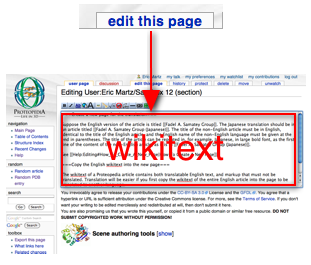
Click on the tab edit this page at the top of your User page. A box will appear containing the wikitext for your User page. The wikitext of a Proteopedia article is the editable text and wiki markup that appears in the box after you click the tab edit this page (see image at right).
You can type plain text in this box, change text, or delete text. The history tab of every page keeps a record of all changes made to that page. If necessary, using the history tab, you can undo a change by reverting the page to an earlier step in its history.
Formatting and StylingFormatting and Styling
An overview of wikitext formatting and styling markup is given in the Cheatsheet. Some is covered in the Proteopedia:Video Guide. More details are available at Help:Editing. Below we cover some basics to get you started.
- Paragraphs: Separate paragraphs with a blank line. If you want greater separation, use several blank lines.
- Boldface, italics, subtitles, etc. have convenience buttons at the top of the wikitext box.
- Internal links, to other pages within Proteopedia, are made by enclosing the exact title of the page within double square brackets. For example, [[Help:Contents]] generates the link Help:Contents, while [[Help contents]] produces the red link Help Contents because the colon was omitted. When a link is red, it means that the page does not exist.
- If you forget the double square brackets, [[ ... ]], you can simply type (or paste) the title, block it, and then click the convenience button Ab at the top of the wikitext box.
- If you want to change the label of the link, put a vertical bar "|" after the page title followed by the new label. For example, you could link to Help:Contents but label the link "list of help pages": [[Help:Contents|list of help pages]] appears as list of help pages.
- External links to pages outside Proteopedia are made by enclosing the http address within single square brackets,
- You can always see how a page is formatted by clicking on edit this page to see the wikitext, then clicking Cancel instead of making any changes.
- HTML (if you happen to know some) can sometimes be used. Only a very limited subset of HTML is allowed, but it often gives you more control than wiki markup. You can use unordered list or ordered list tags, or make tables in HTML.
Make A Personal SandboxMake A Personal Sandbox
A good way to get started is to create a page Sandbox 1 in your User space. Here is how.
- Click the tab edit this page at the top of your User page.
- A box will appear containing the biography
- In the wikitext box