Proteopedia:DIY:Scenes: Difference between revisions
Jump to navigation
Jump to search
Eric Martz (talk | contribs) |
Eric Martz (talk | contribs) |
||
| Line 12: | Line 12: | ||
</li><li> Open, in a separate browser tab/window, the page where you will insert the scene. | </li><li> Open, in a separate browser tab/window, the page where you will insert the scene. | ||
</li><li> Click on the "edit this page" tab. | </li><li> Click on the "edit this page" tab. | ||
</li><li> If there is no [[Jmol]] in the page, place your cursor in the wikitext box where you want to show your molecular scene, and click the 3D button (in the row at the top of the wikitext box). | </li><li> If there is no [[Jmol]] in the page, place your cursor in the wikitext box where you want to show your molecular scene, and click the 3D button (in the row at the top of the wikitext box). If you put a [[PDB code]] in the Jmol <Structure ... > tag, your page will show a default scene. You can also edit the size of Jmol, and add a caption. | ||
</li><li>[Save page] and you should see Jmol in the page. | |||
</li><li> Click on [show] Scene authoring tools (SAT) (below the wikitext box). | </li><li> Click on [show] Scene authoring tools (SAT) (below the wikitext box). | ||
</li><li> Remember to save your work frequently. You can save multiple versions of each scene, and finally display only the last version. | </li><li> Remember to save your work frequently. You can save multiple versions of each scene, and finally display only the last version. | ||
Revision as of 22:44, 19 October 2011
|
Do It Yourself! |
Below are step-by-step instructions on how to create molecular scenes to display, from green links, in articles in Proteopedia. You may simply learn from these instructions, or use them as a basis for your own scene, changing parameters, selections and colors. If this is your first time creating scenes in Proteopedia, you may first want to view the Proteopedia Video Guide.
Opening the Scene Authoring ToolsOpening the Scene Authoring Tools
- Login to Proteopedia. You cannot edit without being logged in. When you are logged in, your login name appears at the top of the page.
- Open, in a separate browser tab/window, the page where you will insert the scene.
- Click on the "edit this page" tab.
- If there is no Jmol in the page, place your cursor in the wikitext box where you want to show your molecular scene, and click the 3D button (in the row at the top of the wikitext box). If you put a PDB code in the Jmol <Structure ... > tag, your page will show a default scene. You can also edit the size of Jmol, and add a caption.
- [Save page] and you should see Jmol in the page.
- Click on [show] Scene authoring tools (SAT) (below the wikitext box).
- Remember to save your work frequently. You can save multiple versions of each scene, and finally display only the last version.
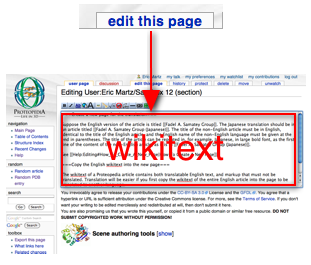
Example: Tacrine, found on page 1acjExample: Tacrine, found on page 1acj
|
- [load molecule] By PDB code, load 1acj
- [selections] select none
- [selections] "build your selection" choose group "all protein". add to selection
- [colors] orange 50% transparency
- [selections] "build your selection" limit to residues 84,330, replace selection
- [representations] ball-and-stick and cartoon, set representation
- [colors] magenta
- [labels] select none, mouse click selects atom, click on atom in tacrine molecule, add label "tacrine", color label black, label size 20, pointer on
- [save scene] give scene name and description, save scene
Original scene by Eran Hodis